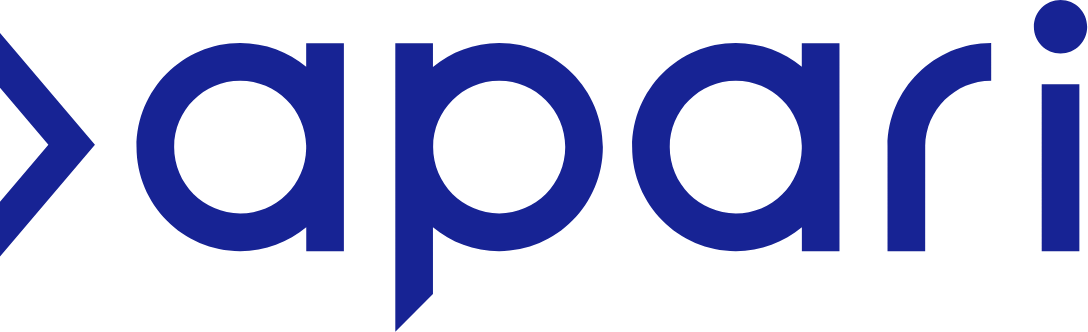Register for MTD - A Step-by-Step Guide
To register for MTD or not to register, that is the question!
So probably not the exact words Shakespeare used, but we’re pretty sure that he’d have been caught by Making Tax Digital!
This step-by-step guide has been designed to make the process of registering for Making Tax Digital (known as MTD) as easy as possible. Just follow the steps and you should have no problem signing up for MTD, and making use of all the benefits it offers those who use it before the mandated adoption date.
Note: Making Tax Digital always refers to Making Tax Digital for Income Tax in this blog article. Want to know more about MTD? We’ve created the Ultimate Guide to Making Tax Digital for YOU!
Who has to register for MTD?
Step 1: Find out if you are eligible for MTD
Making Tax Digital is for UK businesses, tradespeople, the self-employed and landlords, who usually submit a Self-Assessment tax return. You may be eligible to join now, as HMRC are frequently rolling out new eligibility criteria for Making Tax Digital.
If you submit a Self-Assessment tax return, but you don’t have business or property income, MTD doesn’t affect you yet. You don’t need to register right now, but keep in mind that you will probably have to register for MTD in the future.
Find out more about the benefits of registering for MTD early here.
Where do I register for MTD?
Step 2: Registering for MTD
Check if you can join MTD using APARI’s eligibility checker. If you're eligible, we'll help to get you signed up and connect your APARI account to HMRC.
What do I need to register for MTD?
Step 3: Have all the necessary information ready to register for MTD
In order to make registering for MTD as easy and painless as possible, it makes sense to have all of the information you need to have to hand. To do this you will need your Government Gateway ID and National Insurance Number, along with your business start date and accounting year information. Once you have that information to hand, you will be able to register and start keeping your tax records on the digital software of your choice.
NB: HMRC considers landlord income to be business income.
How do I sign up for MTD with HMRC?
Step 4: Follow the instructions on the HMRC website to complete your registering for MTD
The next step is to follow the instructions on the HMRC website to register for MTD. HMRC will start by asking you a few eligibility questions just to double check that you are ready for Making Tax Digital. They will look a bit like the image below:
Sources of Income
You’ll be asked about different sources of income - simply select Yes or No.
HMRC need to know about the tax information you are likely to submit when registering for MTD, so that they know what to expect when you start making submissions.
Business Start Date
Once you see the screen asking about when you started your property business (or when you first became a landlord) simply select Yes or No, depending on which is most relevant.
Business Accounting Periods
Simply select Yes or No when you get to the above screen. Currently, HMRC do not support other accounting periods for MTD, so if you select no, you won’t be able to continue the journey for registering for MTD.
What are the terms for registering for MTD?
Step 5: Accept “Terms of Participation”
Once HMRC are happy that you pass their eligibility criteria, they will ask you to accept their terms and conditions.
Don’t worry about finding MTD compatible software. HMRC have put together a list of recommended compatible software (where you will also find our APARI software) on their website. Our fully MTD compatible software lets you easily record your income and expenses. You can also submit quarterly returns from the start of your accounting period to HMRC, as required under Making Tax Digital rules and submit your final declaration by 31 January following the end of the tax year.
Step 6: Sign in with your Government Gateway ID
Once you get to this stage in the journey, you will then be asked to sign in with your Government Gateway credentials.
Once signed in, you will be guided through the following screens.
Note: Our screens have been filled out for property income, however it is the same process for self employed business income.
Select all the sources of income that apply to you. This will again help HMRC know what to expect with your MTD submissions.
Tax Year of Submissions
Select the current or next tax year, depending on when you want to join MTD. As you can see on the screenshot, we registered for MTD a while ago!
Once again, you will be asked about when you started trading, this time in a bit more detail.
Cash or Standard Accounting
Once you’ve selected the tax year, you will then be asked if you use Cash Accounting or Standard Accounting for recording your income and expenditure. Select the one which is most relevant to you.
Completing your Registration for Making Tax Digital
Once you have finished filling in and reviewing all the information from the above questions, you will then be asked to review your answers, before confirming and signing up.
Once you click confirm you should receive the following message:
Congratulations! You've successfully registered for MTD!
Register for Making Tax Digital: The Next Steps
So what happens now? As we mentioned above, MTD is easy with the right software. Signing up to a software early (especially a software like APARI) can be the key to a simple and pain free transition to MTD.
With APARI you are able to upload your bank statements directly into the software and allocate your business transactions to MTD approved categories. You can also upload any cash or missed transactions. This allocation of transactions is the minimum requirement for MTD. As long as you upload these transactions and submit at least once a quarter, you are MTD compliant.
Head here to find out more about how software can help you ease into the Making Tax Digital transition.
Want to know more about MTD? We created the Ultimate Guide to Making Tax Digital for YOU!